Problems when updating a Fiori app
You have deployed an update of your Fiori app to the Launchpad, but you don’t see any change?
At times like this, you can be close to despair, but that doesn’t have to be the case. There can be various reasons why deployed changes are not immediately visible. As a rule, however, this is due to the numerous caches. Data that is often required and can be reused is stored in the cache. What is often advantageous for the performance of applications can, however, also lead to undesirable behavior. In this short article, we will show you how you can easily clear or reset such caches.
Delete browser cache
First of all, you should delete the browser cache. This works differently from browser to browser:
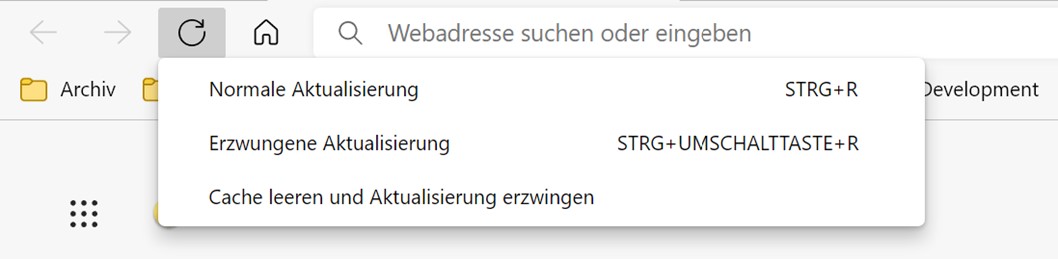
Google Chrome / Microsoft Edge
Press the F12 key to open the developer tools.
You can then right-click on the refresh button next to the address bar to open a context menu where you must select the entry “Clear cache and force refresh”.
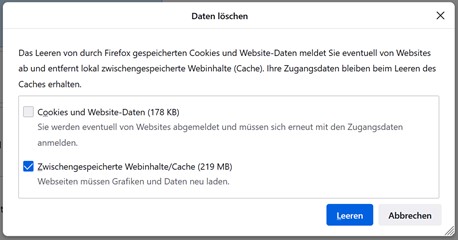
Mozilla Firefox
Go to Settings – Data protection security – Remove data.
Executing certain SAP reports
If the browser cache has been emptied but the changes are still not visible, it is worth running certain reports in the SAP system.
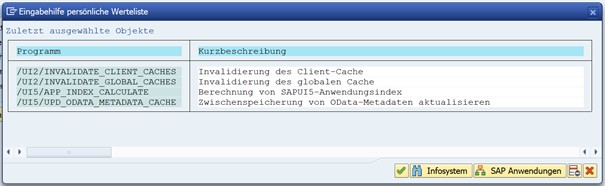
To do this, log on to the system via the SAP GUI and visit the transaction SE38. The following reports can be executed via these transactions.
/UI2/INVALIDATE_CLIENT_CACHES
- Can be executed for all users
/UI2/INVALIDATE_GLOBAL_CACHES
- Care must be taken to select the execution mode
/UI5/APP_INDEX_CALCULATE
- “Complete calculation” should not be selected here, as this often takes a long time. The last 24h – 48h are usually sufficient.
/UI5/UPD_ODATA_METADATA_CACHE
- Token validity in hours can also remain at 48 here
HKEY_CURRENT_USER\Software\SAP\SAPGUI Front\SAP Frontend Server\ReleaseDebug\ShowBorders
ENABLED = 0 → deactivate
ENABLED = 1 → activate
Once you have completed all the steps and reloaded your Fiori app, you should see the latest version of your application. Attention: The first start of the app may now be a little slower, as the caches must first be refilled. You may have to log in again.
Check the order of the transport requests
If your app has been transported to another system and you still do not see the current changes there, you should check whether there may have been several transport requests that were imported in the wrong order.

Do you have any questions?
Get in touch with us.